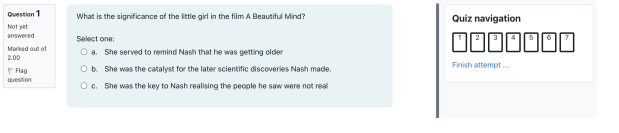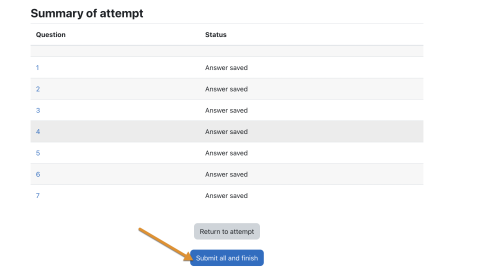Reppu guide
| Sivusto: | Kamkin Reppu |
| Kurssi: | Kamkin Reppu |
| Kirja: | Reppu guide |
| Tulostanut: | |
| Tulostettu: | maanantaina 12. tammikuuta 2026, 13.25 |
1. What is Reppu?
Reppu is based on Moodle e-learning platform. In Reppu you'll find study materials, you'll return assignments and take quizzes. "Moodle is a learning platform designed to provide educators, administrators and learners with a single robust, secure and integrated system to create personalised learning environments." Moodle.org (link opens in new window).
Kamit Helpdesk will help you with technical issues as log in. Course teacher will help you with the course content.
You'll get best user experience by using Reppu via computer.
1.1. Reppu introduction
2. Log in KAMK students
Log in instructions for KAMK students with KAMK user ID
1. Open browser and go to reppu.kamk.fi
2. Choose Kirjaudu/Login from top right corner.
3. Choose HAKA-login.
4. Next choose Kajaani University of Applied Sciences as your organization. Next insert your KAMK user id and your KAMK password.
5. Finally press Log in button.
2.1. Log in other users
Other Finnish university users:
1. Open browser and go to reppu.kamk.fi
2. Choose Kirjaudu/Login from top right corner.
3. Choose HAKA-login.
4. Next choose your own organization. Next enter your organization user id and your password.
5. Finally press Log in button.
Other users:
Log in instructions for users that don't have KAMK user ID (need to have user ID given from contact person).
1. Open browser and go to https://reppu.kamk.fi
2. Choose Kirjaudu/Login from top right corner.
3. Insert your username and password to Other users fields and select Log in.
2.2. Log in international students
Log in instructions for users that don't have KAMK user ID (need to have user ID from contact person).
1. Open browser and go to Reppu at reppu.kamk.fi
2. Choose Kirjaudu/Login from top right corner.
3. Select Log in with separate Moodle ID
4. Insert your username and password and select Log in.
3. Enrolment to course
There two course enrolment methods used in Reppu: Traditionally enrolment and easy enrolment and only one of them is working at once, teacher or contact person will tell you the enrolment method for course enrolment.
This easy enrolment method is mainly used in Bachelor studies, see other traditional enrolment method (mainly used in Master School studies) at subchapter.
Tip, if you are unable to access to course, try both methdos before contacting your teacher. If non of the methods work, please contact course teacher or contact person to check do you have right enrolment key
3.1. Easy enrolment
Easy enrolment
1. Log in to Reppu (reppu.kamk.fi) with your user ID.
2. Dashboard opens. From the right side you find Course enrolment block.
3. Enter course enrolment key you got from course teacher to Enrol key field.
4. Press Enrol button.
If there are problems wit course enrolment key, please contact your course teacher or your contact person.
3.2. Traditional enrolment
This enrolment method is mainly used in Master school studies.
1. Log in to Reppu (reppu.kamk.fi) with your user ID.
2. Dashboard opens. From the middle of the page you find Search courses block.
3. Enter the course name or part of it and press Search button.
4. Next you need to choose the right course from the list.
5. Next you need to enter the enrolment key. Course teacher will give you the enrolment key.
6. After entering the enrolment key, please click Enrol me button. If there is a problem with enrolment, please contact course teacher.
4. User quick guide
You can find Moodle user quick guide from Moodle site (moodle.org opens in new window) This guide helps you with Moodle navigation.
4.1. Quiz quick guide
Teacher can make quizzes in Moodle and students can do the quizzes in Moodle. There different kind of question types in Moodle quiz. Most common question types are multiple choice questions, true/false or essay questions.
Quizzes have different kind of features. E.g. quiz might have time limit which means that you need to do quiz e.g. in 60 minutes. Usually you have also one attempt for quiz but sometimes you have multiple attempts enabled. Teacher will give you the information about quiz, how to do it, in what time etc.
Here are few pointers which you should always "check" before attempting quiz:
1. Do you now is there time limit?
2. Exam time starts when you click on the button "Attempt quiz now". Don't press until you are ready to do the quiz.
3. During the exam mode you find a navigation pane on the top left that enables you to switch to different exam questions. The remaining exam time is also shown here.
4. Remember to regularly press the "Next" button as it insures that your answers are saved and stored in case of an internet connection failure.
5. Once you have completed the exam, remember click on "Submit exam and finish". You have to confirm that you really want to leave the exam mode and can't make changes to your answers anymore.
6. IMPORTANT: Do not leave the exam page during the exam! Trying to do so will result in loss of all answers and your exam attempt.
7. NOTE! Users have a maximum login time for Moodle (4hrs). Thereafter logout will be forced without prior warning and all exam answers get lost. Therefore it is advisable to freshly log in to Moodle before starting the exam if you have already spent longer time in Moodle.
8. Save your answers (essay) to some file in your pc in case there are some problems in saving process (your internet stops working etc.).
Pictures from quiz (source Moodle.org):
Basic quiz view (multiple choice question and quiz navigation)
Summary of attempt page , after quiz is done:
You can practice how to do Moodle quizzes in How to use Moodle course. More info here.
5. How to use Moodle course
You can practise how to use Moodle by yourself in test course. You need to log in to Reppu to be able to do all the tasks.
Test Course name is How to use Moodle
Course enrolment key is bpawzj
Here are instructions how to enrol to Moodle course.
6. FAQ
Can't log in to Reppu
KAMK students: Check first that you have entered right user id and password. Check also can you log in to other services like Pakki. You also reset your password. If there are still problems with login, please contact KAMIT Helpdesk.
Other users: Check first that you have entered right user id and password. If there are still problems with login, please contact KAMIT Helpdesk.
Can't enrol to course
Check that you enter right enrolment key, note that letter size matters. If enrol still doesn't work, please contact course teacher or contact person.
Course material don't open in course
Please, contact course teacher.
Course activity (assignment, quiz) don't open in course
Please, contact course teacher.
My course doesn't show at dashboard
Course enrolment might have ended or course have achieved end date. You can try to change Course overview filters at dashboard (e.g. select Past filters) or try to log in to course again. If you still unable to enter course, please contact your course teacher first. Teacher might have closed the course.
If previous steps does not help, clear your browser cache and cookies or try using another browser.
Edge: Open browser settings --> Privacy, search, and services --> Delete browsing data --> Choose what to clear --> Time range: All time, Choose Cookies and other site data and Cached images and files.
Chrome: Three dots (...) --> Delete browsing data --> Time range: all time and choose Cookies and other site data and cached images and files.
Account validity
If you have not logged into Reppu for over two years, your profile will be deleted from Reppu. You will not receive a separate notification about the deletion. When your profile is deleted, any assignments you have submitted will also be deleted. Additionally, if a course is deleted, your submissions for that course will also be removed. Therefore, remember to save any necessary files and your own submissions from Reppu before course has ended or if your course is unfinished.